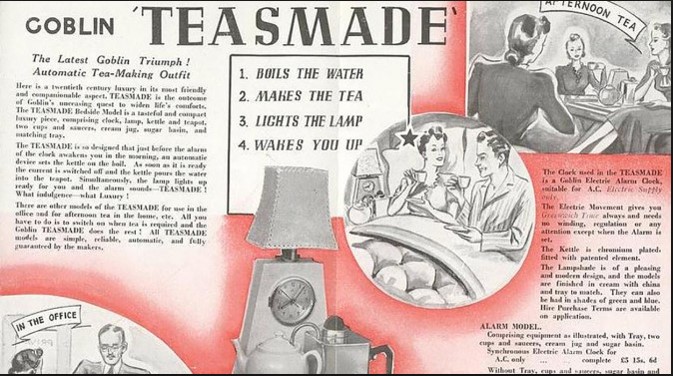What’s New in DataCore SANsymphony-V 10 PSP2
A few weeks ago, DataCore released Product Service Pack 2 (PSP2) for SANsymphony-V 10. As you know if you’ve followed this blog, DataCore is a leader in Software Defined Storage…in fact, DataCore was doing Software Defined Storage before it was called Software Defined Storage. PSP2 brings some great enhancements to the product in the areas of Cloud Integration, Platform Services, and Performance management:
- OpenStack Integration – SANsymphony-V now understands the “Cinder” protocol used by OpenStack to provision storage from the OpenStack Horizon administrative interface. That means that from a single administrative interface, you can create a new VM on your OpenStack infrastructure, and provision and attach DataCore storage to that VM. But that’s not all – remember, SANsymphony-V can manage more than just the local storage on the DataCore nodes themselves. Because SANsymphony-V runs on a Windows Server OS, it can manage any storage that you can present to that Windows Server. Trying to figure out how to integrate your legacy SAN storage with your OpenStack deployment? Put SANsymphony-V in front of it, and let DataCore talk to OpenStack and provision the storage!
- Random Write Accelerator – A heavy transactional workload that generates a lot of random write operations can be problematic for magnetic storage, because you have to wait while the disk heads are moved to the right track, then wait some more while the disk rotates to bring the right block under the head. So for truly random writes, the average latency will be the time it takes to move the heads halfway across the platters plus the time it takes the platters to make half a rotation. One of the benefits of SSDs, of course, is that you don’t have to wait for those things, because there are no spinning platters or heads to move. But SSDs are still pretty darned expensive compared to magnetic disks. By enabling random write acceleration on a volume, write requests will be fulfilled immediately by simply writing the data at the current (or nearest available) head/platter position, then having a “garbage collection” process that goes back later when things are not so busy and deletes the “dirty” blocks of data at the old locations. This can deliver SSD-like speed from spinning magnetic disks, and the only cost is that storage consumption will be somewhat increased by the old data that the garbage collection process hasn’t gotten around to yet.
- Flash Memory Optimizations – Improvements have been made in how cache reads from PCIe flash cards in order to better utilize what can be a very costly resource.
- Deduplication and Compression have been added as options that you can enable at the storage pool level.
- Veeam Backup Integration – When you use Veeam to backup a vSphere environment, as many organizations do, the Veeam software typically triggers vSphere snapshots, which are retained for however long it takes to back up the VM in question. This adds to the load on the VMware hosts, and can slow down critical applications. With DataCore’s Veeam integration, DataCore snapshots are taken at the SAN level and used for the backup operation instead of using VMware snapshots.
- VDI Services – DataCore has added specific support for highly available, stateful VDI deployments across clustered Hyper-V server pairs.
- Centralized console for multiple groups – If you have multiple SANsymphony-V server groups distributed among, e.g., multiple branch offices, you no longer have to explicitly connect to each group in turn to manage it. All server groups can be integrated into the same management UI, with delegated, role-based adminstration to multiple individuals.
- Expanded Instrumentation – SANsymphony-V now has tighter integration with S.M.A.R.T. alerts generated by the underlying physical storage to allow disk problems to be addressed before they become serious.
For more details on PSP2 and the features listed above, you can view the following 38-minute recording of a recent Webinar we presented on the subject: